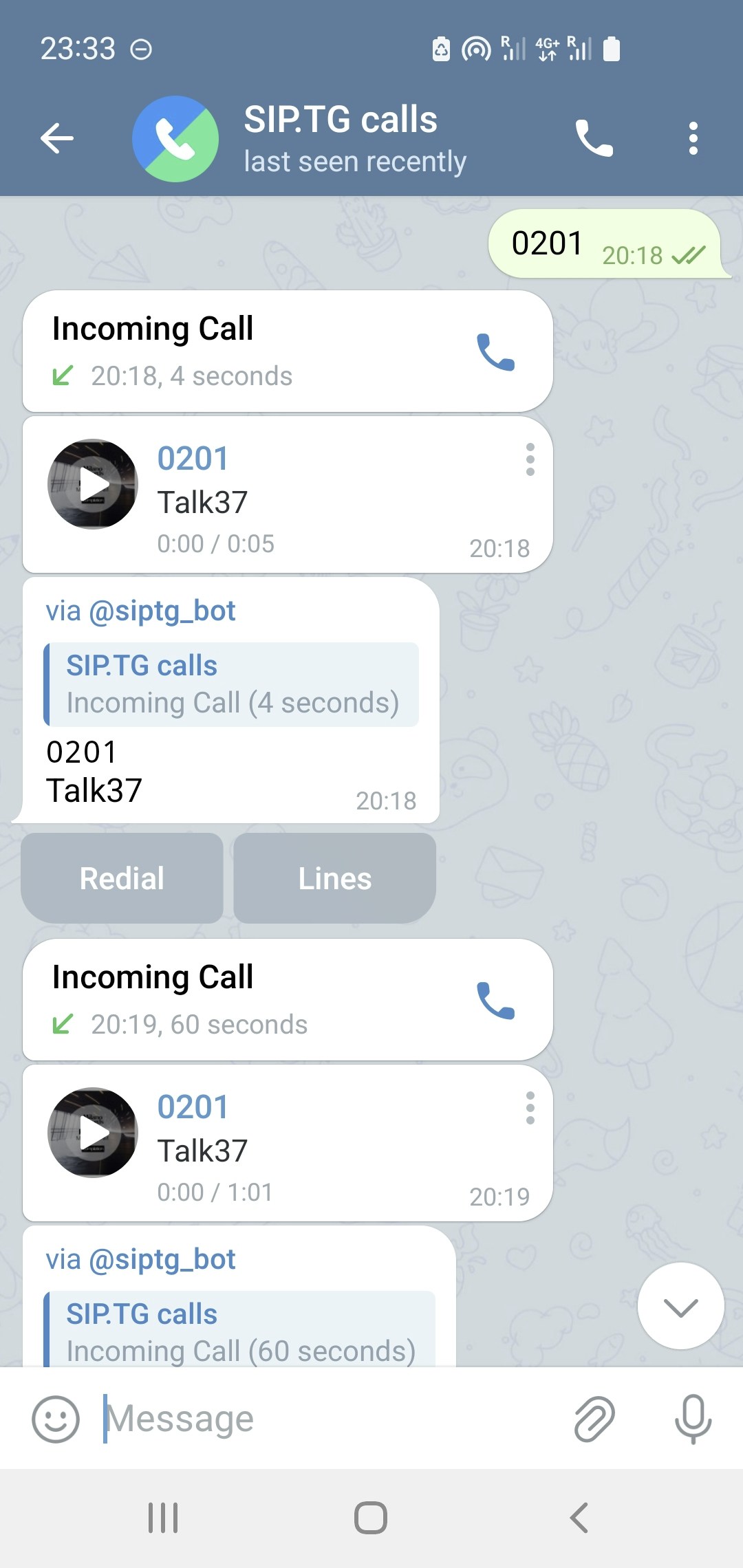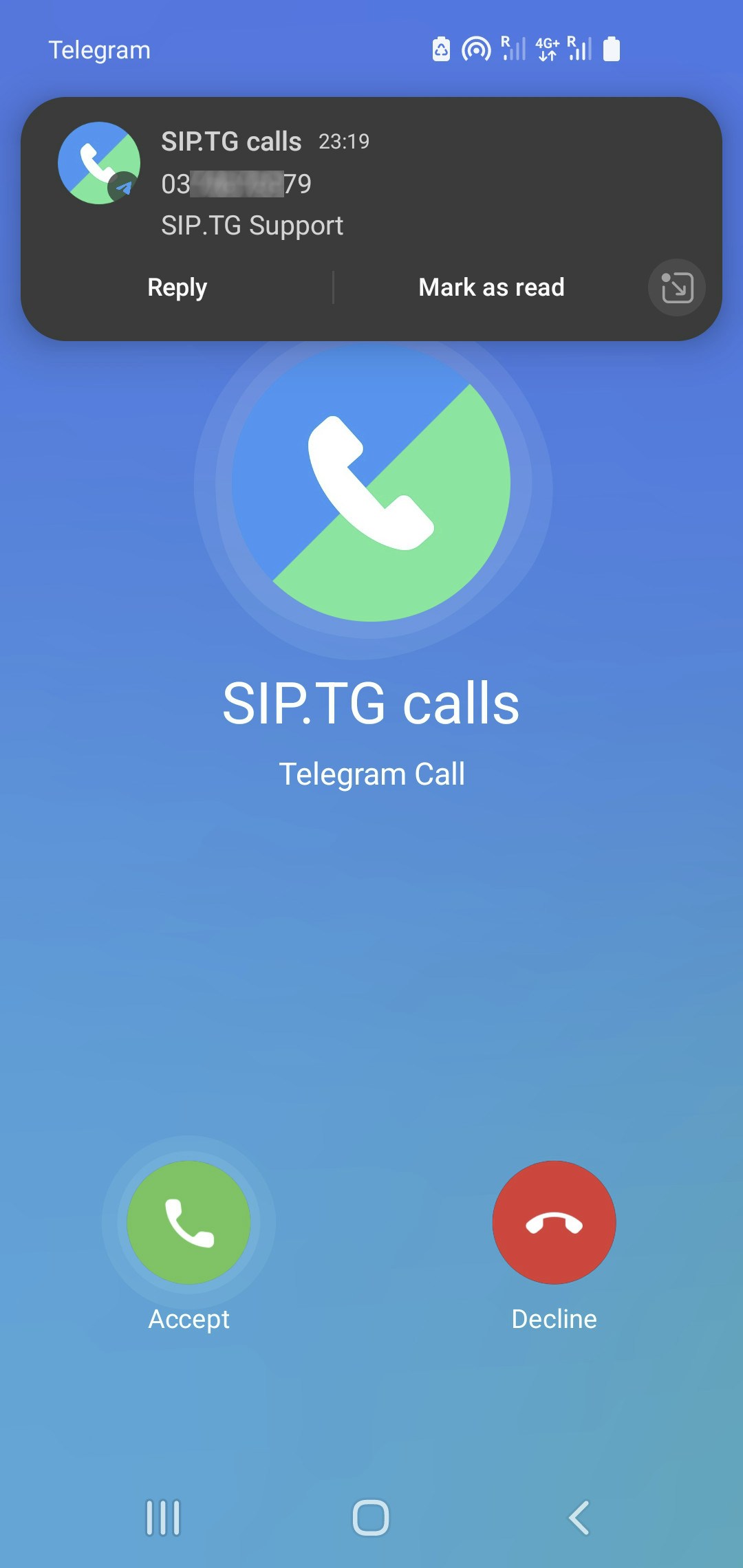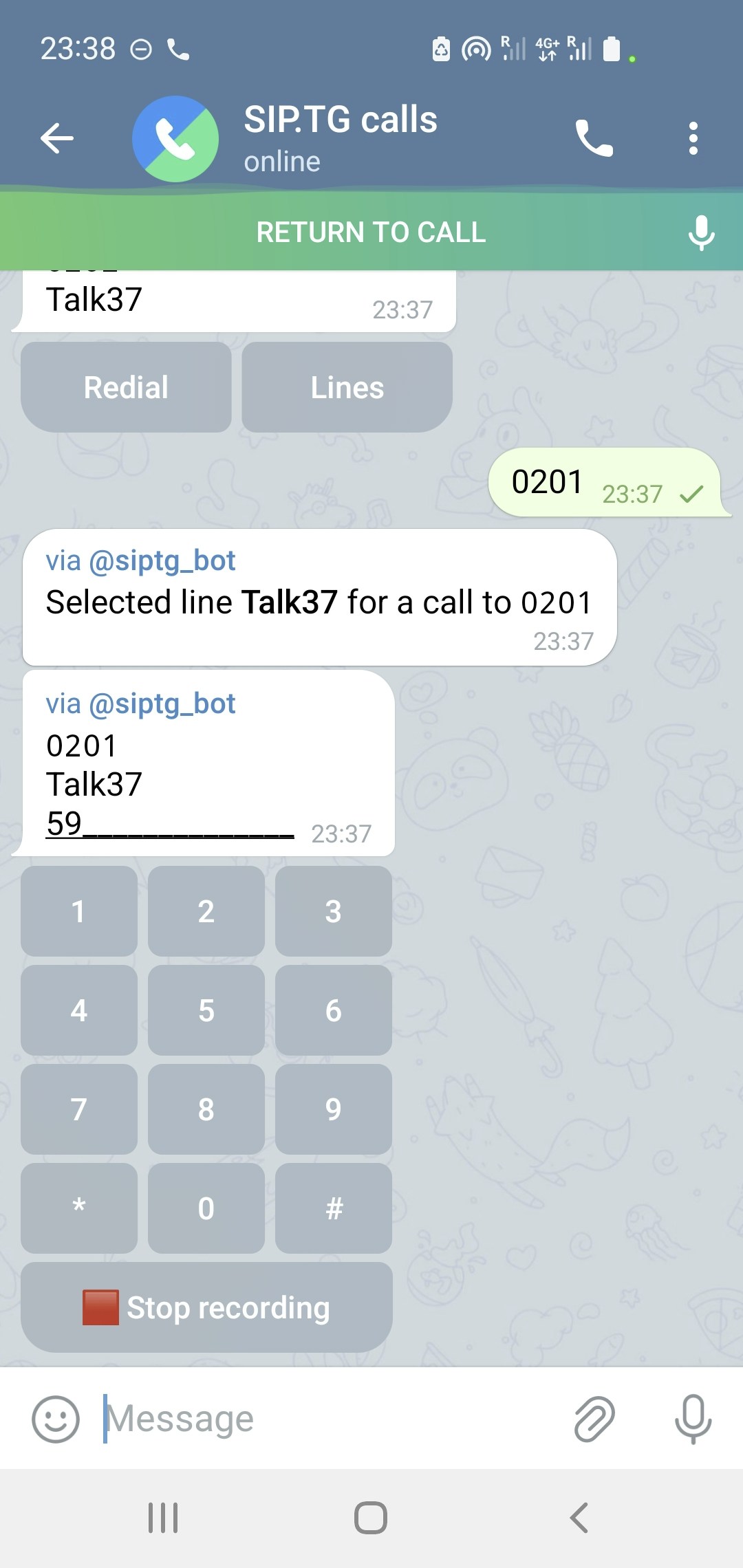By using Softphone, you transform Telegram into a full-fledged SIP client. After you’ve added and configured a SIP account via @siptg_bot, you can immediately start making calls through it using Telegram.
To use Softphone, you need to activate a subscription with the ☎️ “Softphone” label — or use the Free subscription, which includes a limited number of calls. For more details, see Subscriptions Overview. Making Calls
Chat interface with @siptg and call button
Sending the number
Send the phone number or SIP address you want to call to the @siptg chat.
Line selection (if you have multiple)
If you have multiple connected SIP accounts, you will be prompted to select a line for the call.
Waiting for connection
If using Callback mode, you’ll receive an incoming call from @siptg. Answer it — and the connection will be established.If Callback is disabled — after sending the number, press 📞 in the chat with @siptg to start the call.
During your first call, Telegram may request permission to receive calls from the @siptg account. Allow calls for all or add @siptg to exceptions.
Incoming Calls
Telegram notification of an incoming call from @siptg
To see additional information about the caller at the moment of an incoming call, enable Telegram notifications for the chat with @siptg.
Call Recording
If you have paid for call recording as part of your subscription, you can enable automatic recording of all calls for each SIP account separately. This is configured when editing the SIP account in the bot. There, you can also choose where to send the recordings: to a personal chat, channel, or group. For more details, see the Softphone Settings page.
A subscription with call recording activates the recording capability for all accounts, but enabling automatic recording is done separately for each account.
Manual Recording During a Call
Recording button under the DTMF keypad during a call
The recording control button is located under the DTMF keypad. To see it, during a call, swipe up or left on the screen and open the chat with @siptg.
If you are a SIP account user, and the account owner has enabled automatic recording and specified a separate chat for saving, you will see that the conversation is being recorded, but you cannot stop the recording.
DTMF Keypad
During a conversation, you can use the DTMF keypad to interact with voice menus (IVR) or enter extension numbers. It appears in the chat with @siptg during a call and disappears after it ends.
DTMF transmission methods (RFC2833, INFO, inband) are selected in the SIP account settings. For more details, see Softphone Settings.
Second Parallel Call
During an active conversation, you can accept a second incoming call or make a second outgoing call:
- If another incoming call arrives during a conversation, you will hear periodic beeps.
- To make a second outgoing call without ending the current one, simply send the number for the second call as a regular message in the @siptg chat.
In both cases, a new message with action buttons will appear in the @siptg chat:
- Transfer — ends your current conversation and connects your interlocutors with each other;
- Switch — puts the current conversation on hold, and connect you to the new call;
- Reject — rejects the second incoming call.
When you have two active conversations, you can continue to switch between interlocutors several times using the Switch button, or press the Transfer button to connect the interlocutors with each other and disconnect yourself.
Another button will also appear, End — it terminates the current conversation and returns you to the second interlocutor, who was on hold during this time.
Android Phone Book
Process of displaying caller name by Automate script
Installing the Automate app
Installing the SIP.TG script
Open the link to our script and install it in the Automate app. Granting permissions
Accept all requested permissions, including access to calls and contacts.
Launch
Press the START button in the app. After this, incoming calls will display with the name from your phone book.